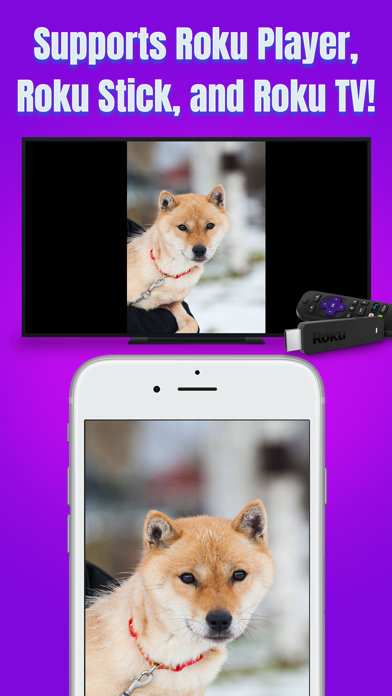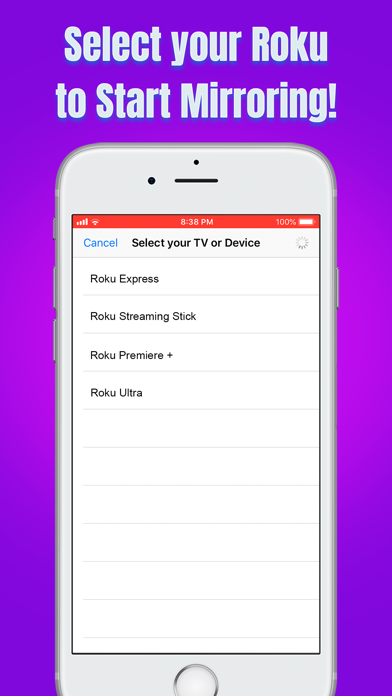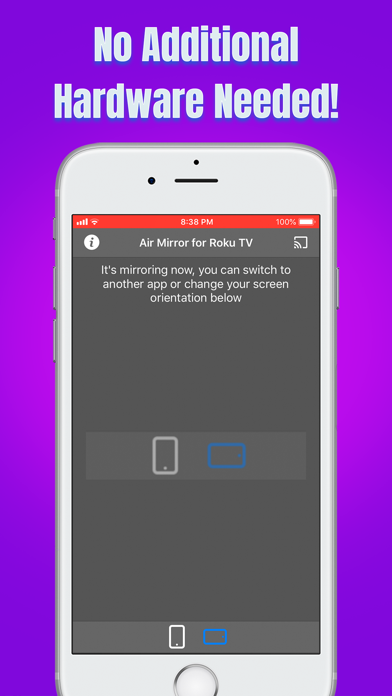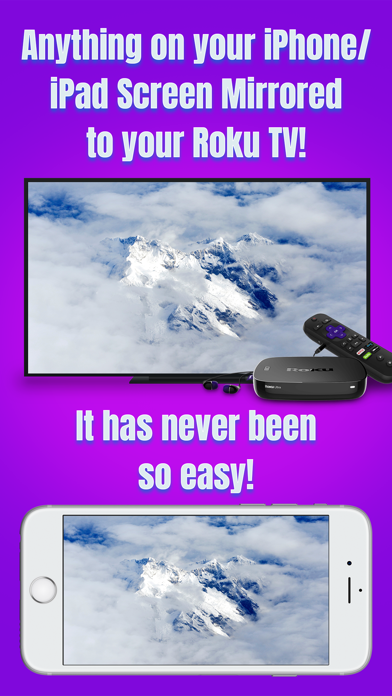
Air Mirror for Roku TV app for iPhone and iPad
Developer: Best App Limited
First release : 08 Jan 2019
App size: 9.17 Mb
* Wirelessly mirror any app – or anything else on your iPhone/iPad screen – to your Roku TV/Device via your home network!
* Designed for any Roku TV or device, e.g., Roku Streaming Stick, Roku Streaming Player, Roku Express, and Roku TV (Sharp, Hisense, Philips, TCL, etc.)!
* No wires, no additional hardware, and no hassles! Simple and easy!
Air Mirror App can wirelessly mirror your iPhone/iPad screen to your Roku TV/Device via your home network. Just follow the guide below to complete the initial setup, and your iPhone/iPad screen will appear instantly on your TV! Its great for watching movies, viewing photos, making presentations, web browsing, and much more!
QUICK SETUP:
First, please add the "Screen Recording" function to "Control Center" on your iPhone/iPad:
1. Open "Settings" on your iPhone/iPad, then tap "Control Center".
2. Turn on "Access Within Apps", then tap "Customize Controls".
3. Scroll down and look for "Screen Recording" from the "MORE CONTROLS" list. Then tap the green + button to add the "Screen Recording" control to the "INCLUDE" list.
To Start Screen Mirroring:
1. Make sure your iPhone/iPad and your Roku TV/Device are connected to the same WiFi network.
2. On iPhone X or later or iPad with iOS 12 or later, swipe down from the upper-right corner of the screen to open "Control Center". On other iPhones and iPads, swipe up from the bottom edge of any screen to open "Control Center".
3. Long Press / 3D Touch the "Screen Recording" control (NOT "Screen Mirroring") to open the app list, select "Air Mirror for Roku TV", then tap the "Start Broadcast" button.
4. Open the app and tap the "Connect" button in the upper-right corner, then select your Roku TV/Device to start mirroring! Finally, please select the icon on the bottom bar, which represents the orientation you will use.
5. Soon you should see your iPhone/iPad screen mirroring on your Roku TV/Device!
To Stop Screen Mirroring:
1. Open the "Control Center" on your iPhone/iPad, and tap the flashing Red button once. Screen mirroring will stop.
KEY FEATURES:
• Mirror anything and any app on your iPhone/iPad screen to your Roku TV or device in high quality.
• Designed for any Roku TV or Device:
- Roku Express (+), Roku Streaming Stick (+), Roku Premiere (+), Roku Ultra, and Roku 1/2/3/4
- Smart TVs with Roku built in (Sharp, Philips, Hisense, TCL, Insignia, JVC, Hitachi, Sanyo, RCA, Element, Magnavox, etc.)
• Supports both portrait and landscape orientations for screen mirroring.
• Consumes fewer resources, so your iPhone/iPad wont run slowly when screen mirroring.
TROUBLESHOOTING:
• You will experience a latency (delay) on your TV screen during mirroring; its impossible to achieve zero-second latency.
• Protected content cant be mirrored (e.g., Netflix video).
• Please follow the above steps carefully. If you set it up correctly, everything should work fine.
• If the app fails to find your Roku TV/Device or fails to mirror, please restart your router, iPhone/iPad and Roku TV/Device.
• For other problems, please contact our technical support.
*** If you like this app, please consider giving us a positive rating! Thank you!! ***
NOTE: Roku is a registered trademark of Roku, Inc. This iOS application is developed, owned and maintained by a third party that has no affiliation with or endorsement from any of the trademark owners.